Are you looking for an easy way to implement a fully customizable, nicely animated progress circle in QML?
This is the way to go:
Use a canvas control to paint the arc and a full circle as a background. You can set the size of the control, colort and the start and end angle of the arc. If you change the angles, the change will be animated – of course, you can turn the animation off. If isPie set to true, a pie segment is painted instead of an animation.
ProgressCircle.cml:
// ByteBau (Jörn Buchholz) @bytebau.com
import QtQuick 2.0
import QtQml 2.2
Item {
id: root
width: size
height: size
property int size: 200 // The size of the circle in pixel
property real arcBegin: 0 // start arc angle in degree
property real arcEnd: 270 // end arc angle in degree
property real arcOffset: 0 // rotation
property bool isPie: false // paint a pie instead of an arc
property bool showBackground: false // a full circle as a background of the arc
property real lineWidth: 20 // width of the line
property string colorCircle: "#CC3333"
property string colorBackground: "#779933"
property alias beginAnimation: animationArcBegin.enabled
property alias endAnimation: animationArcEnd.enabled
property int animationDuration: 200
onArcBeginChanged: canvas.requestPaint()
onArcEndChanged: canvas.requestPaint()
Behavior on arcBegin {
id: animationArcBegin
enabled: true
NumberAnimation {
duration: root.animationDuration
easing.type: Easing.InOutCubic
}
}
Behavior on arcEnd {
id: animationArcEnd
enabled: true
NumberAnimation {
duration: root.animationDuration
easing.type: Easing.InOutCubic
}
}
Canvas {
id: canvas
anchors.fill: parent
rotation: -90 + parent.arcOffset
onPaint: {
var ctx = getContext("2d")
var x = width / 2
var y = height / 2
var start = Math.PI * (parent.arcBegin / 180)
var end = Math.PI * (parent.arcEnd / 180)
ctx.reset()
if (root.isPie) {
if (root.showBackground) {
ctx.beginPath()
ctx.fillStyle = root.colorBackground
ctx.moveTo(x, y)
ctx.arc(x, y, width / 2, 0, Math.PI * 2, false)
ctx.lineTo(x, y)
ctx.fill()
}
ctx.beginPath()
ctx.fillStyle = root.colorCircle
ctx.moveTo(x, y)
ctx.arc(x, y, width / 2, start, end, false)
ctx.lineTo(x, y)
ctx.fill()
} else {
if (root.showBackground) {
ctx.beginPath();
ctx.arc(x, y, (width / 2) - parent.lineWidth / 2, 0, Math.PI * 2, false)
ctx.lineWidth = root.lineWidth
ctx.strokeStyle = root.colorBackground
ctx.stroke()
}
ctx.beginPath();
ctx.arc(x, y, (width / 2) - parent.lineWidth / 2, start, end, false)
ctx.lineWidth = root.lineWidth
ctx.strokeStyle = root.colorCircle
ctx.stroke()
}
}
}
}
To use the component like in the picture above, just place it inside a layout container like this:
Row {
anchors.centerIn: parent
spacing: 10
ProgressCircle {
size: 160
colorCircle: "#0092CC"
colorBackground: "#E6E6E6"
arcBegin: 0
arcEnd: 270
lineWidth: 10
}
ProgressCircle {
size: 160
colorCircle: "#FF3333"
colorBackground: "#E6E6E6"
showBackground: true
arcBegin: 0
arcEnd: 220
}
ProgressCircle {
size: 160
colorCircle: "#779933"
colorBackground: "#E6E6E6"
showBackground: true
isPie: true
arcBegin: 90
arcEnd: 200
}
}

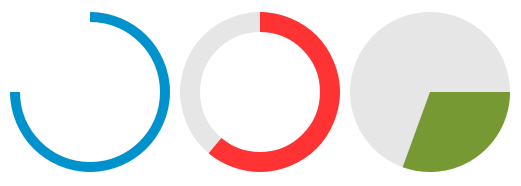
This is awesome! Thanks a lot for sharing this!
thankful Professor
Really good, thanks a lot!